
Making a moving or motion time lapse is very easy with most of the Zhiyun gimbals models. With the Zhiyun Crane, Crane V2, or Crane M just follow the simple steps in the help video below. No need to buy anything extra, just download the Zhiyun apps that are free and you are good to go.
Steps to make a Moving Time Lapse Zhiyun Crane M And Crane V2:
1 – Turn on you Zhiyun.
2 – Launch ZY app on phone. Select Zhiyun model you are using.
3 – Connect app to Zhiyun. Make sure you are in landscape mode.
4 – Select second icon down on the right. Tap moving time lapse.
5 – Point camera at your starting point (A). Tap the plus in the app square.
6 – Move camera to next potion point. Tap plus on app.
7 – If you want an additional movement point, point camera there and tap plus.
8 – Tap yellow next square and set interval time.
9 – Tap start square. Camera will point itself to begin.
You Zhiyun gimbal will go through the motions you set until completed. Once it has finished it will go into stand-by mode. If you don’t have a mini tripod to hold up your gimbal for the time lapse this is my favorite one (Manfrotto pixi tripod) and the tripod he used in the video.
Find Zhiyun gimbals and accessories for your gimbal here on the cheap.





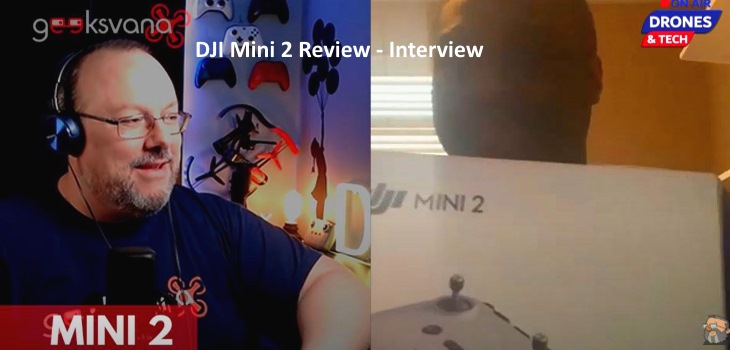
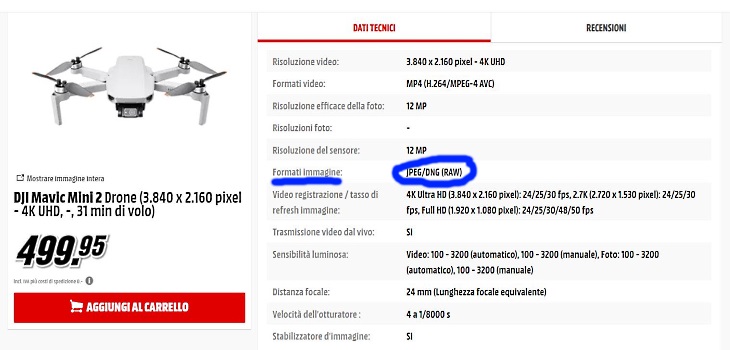

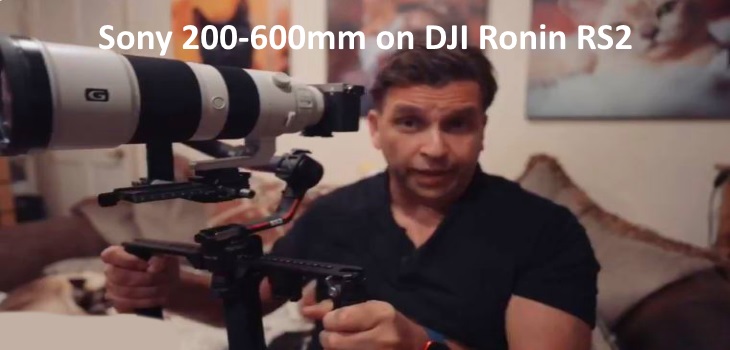

I am using canon EOS 5D on zhiyun crean2. I can not set iso and enstantene through zhiyun while recording. I would be glad if you give information in this regard. Good luck with.
It is my understanding that it will only work with the Canon 5D II and 5D III and not the D5.